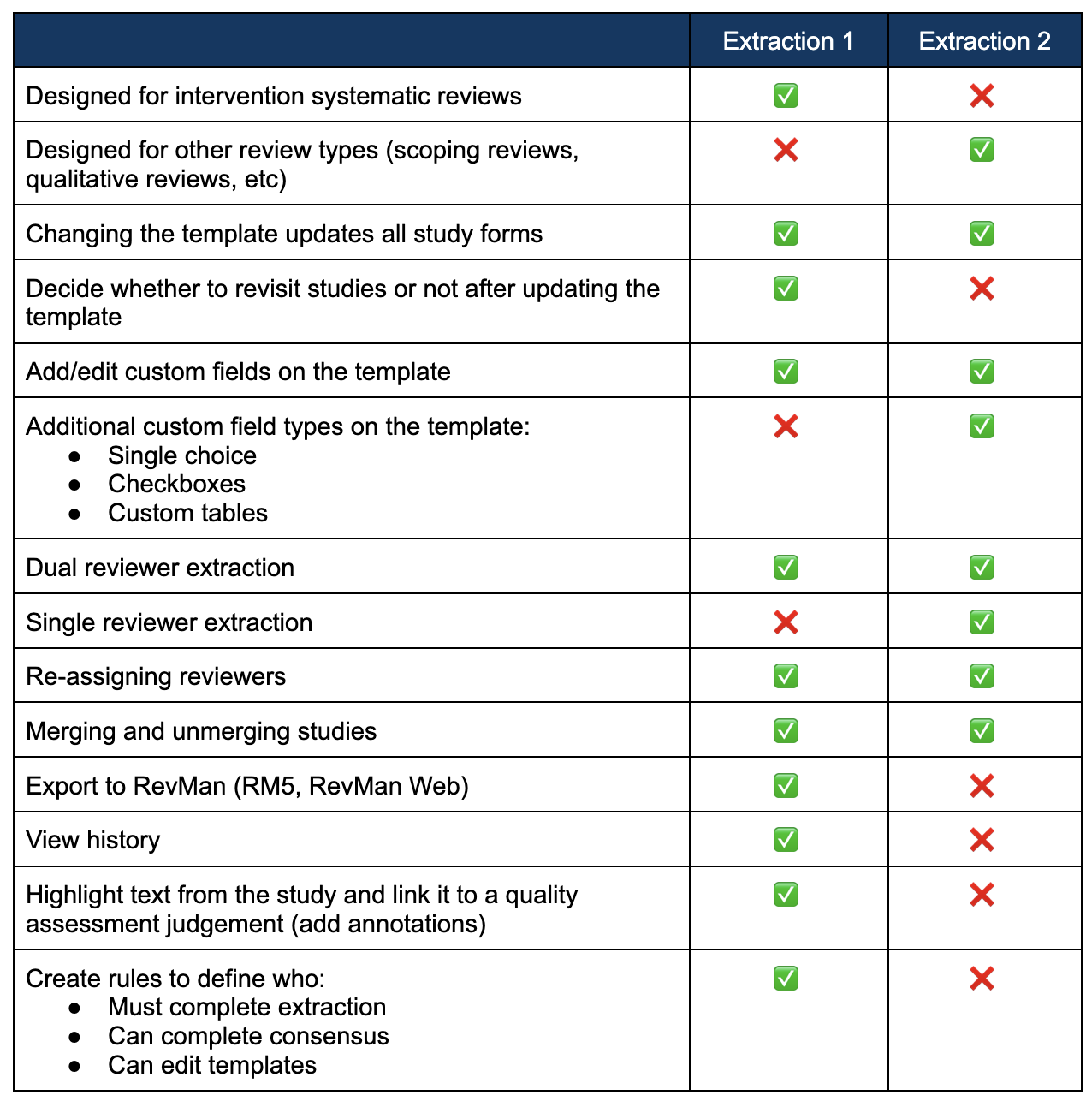Using Covidence
Who is Covidence for?
A student or faculty member conducting a systematic review
What does it do?
Covidence assists with title and full text screening, data extraction, and creating a PRISMA diagram documenting the review process
When do I need it?
Please email Sam Berry-Sullivan at soberrys@utica.edu, the liaison librarian for Health Sciences, after solidifying your search protocol. You will not need Covidence until after this point
Next Steps
Once you have access to Covidence:
1. One person you delegate, or your faculty advisor, will click the 'Start a Review' button and invite you to collaborate on that review. Unless you know you are that person, do not click 'Start a Review'.
2. Poke through the Demo Review to get comfortable navigating the platform.
3. Explore the Covidence Knowledge Base for all of their Covidence 101 content. There are a mixture of short articles, tutorials, and recorded webinars so no matter how you learn best, there is information in the Knowledge Base for you! Access it by clicking the (?) in the upper right corner of the Covidence home page.
After finalizing your search strategy, you will run it in your chosen databases:
EBSCO databases (CINAHL, Medline, PsychInfo, etc):
- Navigate to an EBSCO database and create a MyEBSCO account. You will need to create an account in order to use the mass export feature (annoying I know)
- Enter your search string into the search bar, run the search, then apply the appropriate filters (filter for results published no more than 5 years go, filter for peer reviewed results only, etc. Make note of any filters used as they will need to be documented)
- Click the dropdown arrow next to the checkbox above the first result to select Export Results (up to 25,000)
4. Export as RIS
Exporting Results from ProQuest
Export from Proquest databases, such as: ProQuest Education Journals, ProQuest Social Science Journals
Exporting results from PubMed:
What is Refworks, and why are we using it?
RefWorks is a citation management platform supported by Utica University Library. We encourage students to export studies from their chosen databases into RefWorks first, instead of directly into Covidence:
- To have a reliable record outside of Covidence for original numbers of resources, pre-deduplication, for documentation purposes
- To increase the ease of tracking which batches of citations came from which database, information that must be included in SR documentation
- So after the title screening portion of the systematic review is complete, we can attach the full text of included papers to their citation information in RefWorks, so all information about included texts is in one place
- Because included studies can be exported from Covidence after data extraction and imported to RefWorks to generate a References Page in the desired citation format
A link to RefWorks can be found on the Library's Homepage, and below.
Extraction Forms: 1 or 2?
Extraction 1 or Extraction 2?
When setting up your new review, you will be asked to choose between extraction 1 and extraction 2. The main differences between the two are that extraction 1 was specifically created for intervention-based SRs. Those doing a more general or exploratory type of review should choose extraction 2, which allows for greater customization of the extraction form.
Use this chart to help you decide which extraction type is best for your review:
From Covidence Knowledge Base
Data Extraction Template
After choosing which extraction you will use, you will create a data extraction template. This is where you and your group determine which pieces of data you will collect from included studies. Changes to the template, such as adding or deleting data fields, will automatically be applied to your extraction forms. Studies processed before the addition of fields will need to be reprocessed. If you delete data fields, that data will be deleted from forms completed before the template was adjusted, and the field will not appear on the extraction form for the studies processed after the change.